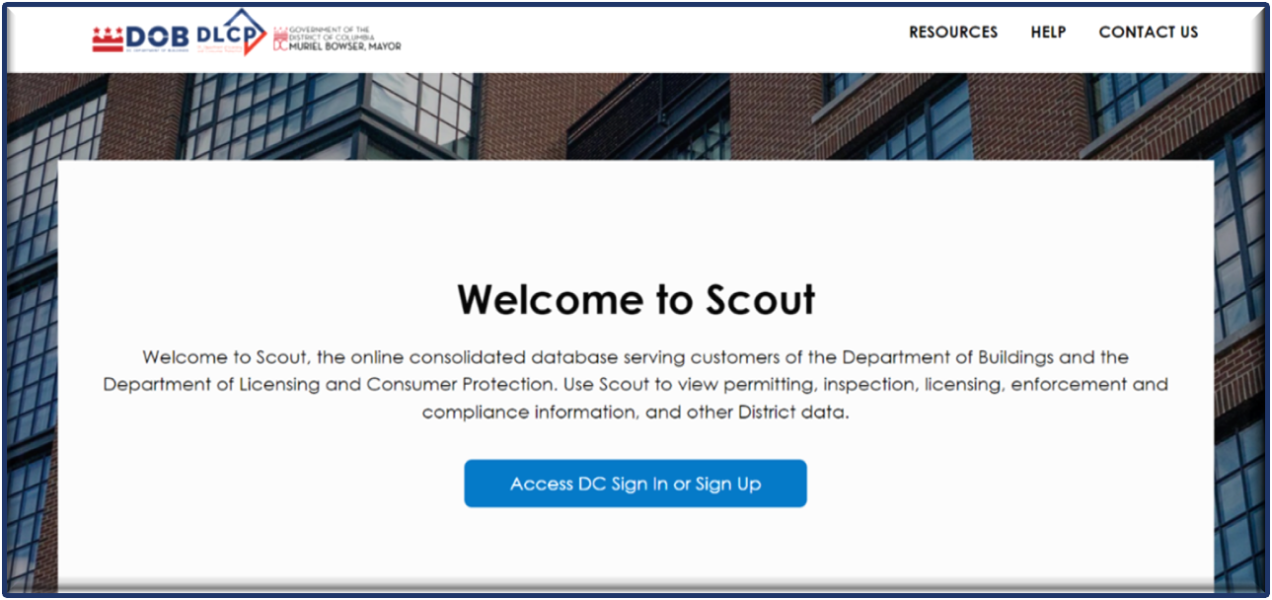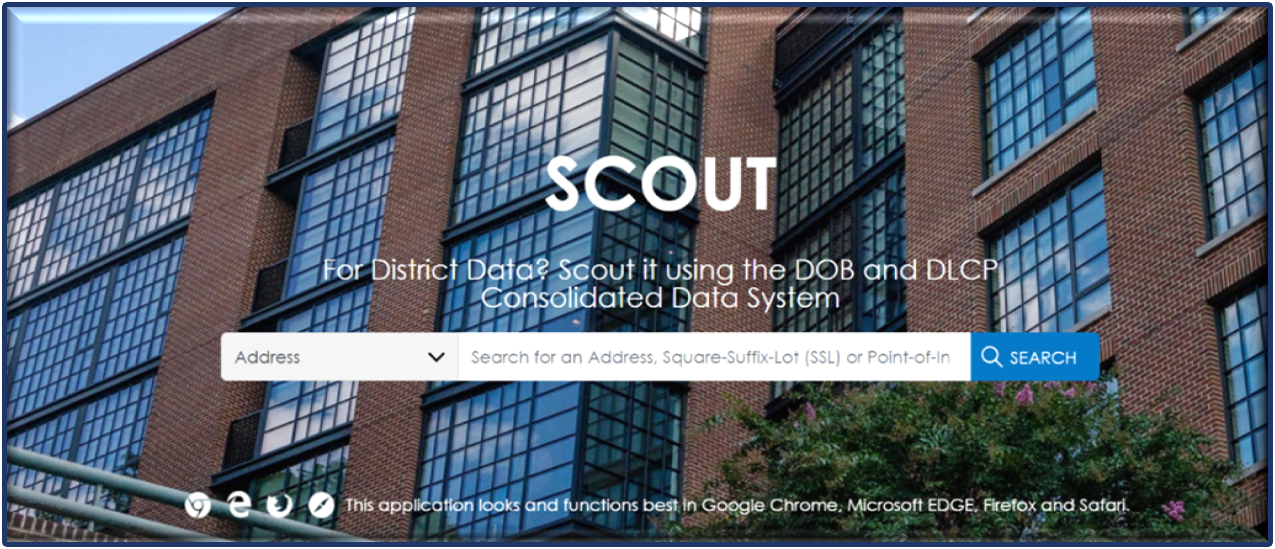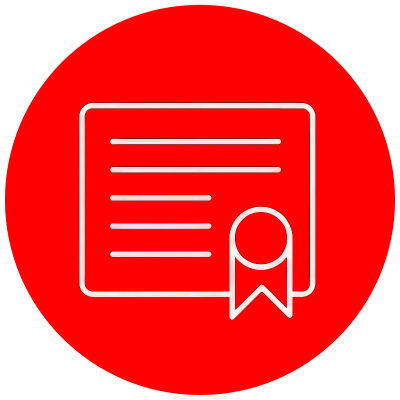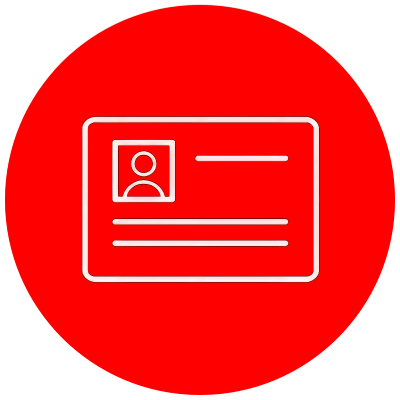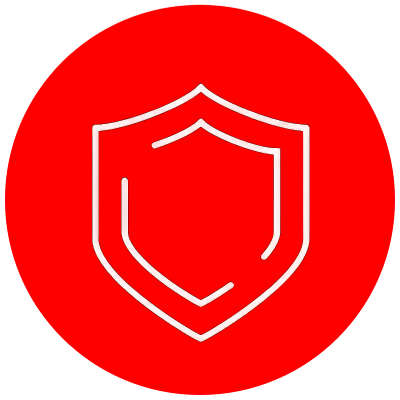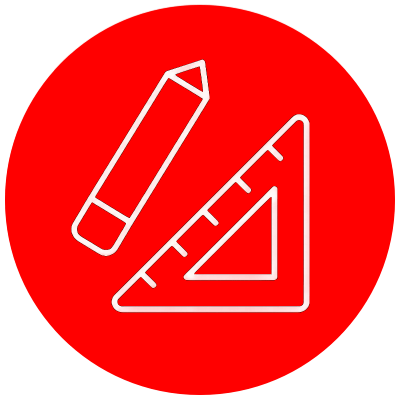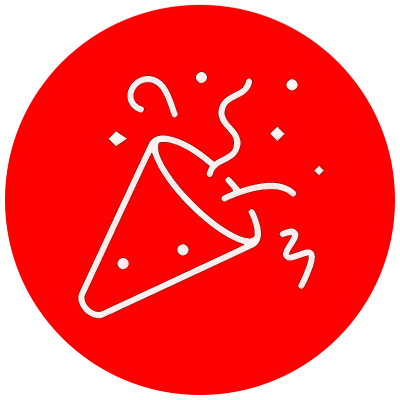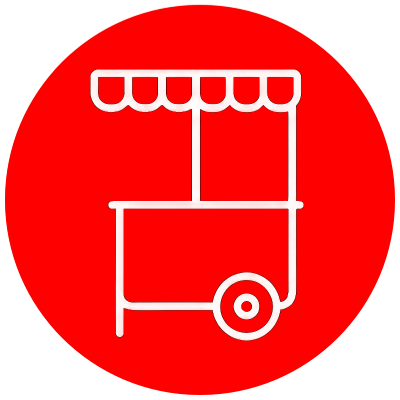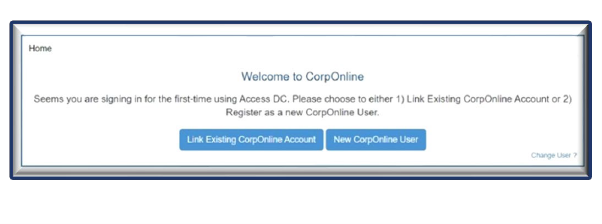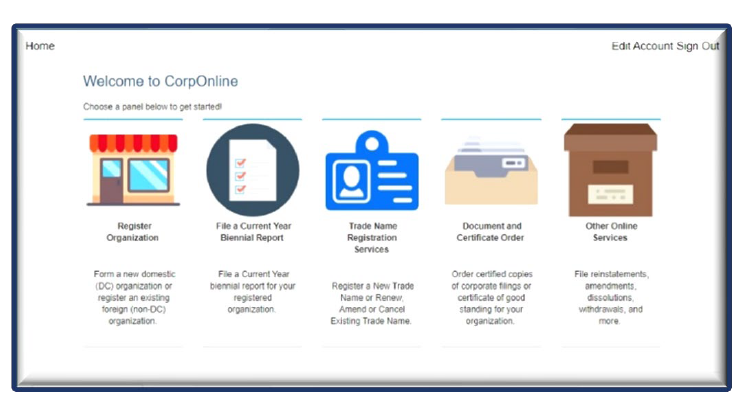Sign Into Access DC With Your Email and Password
In case you forget your password or need to update it, you can choose the "Forgot Password” option. If you don’t have an account, visit Avisit Access DC Sign Up to create an account.
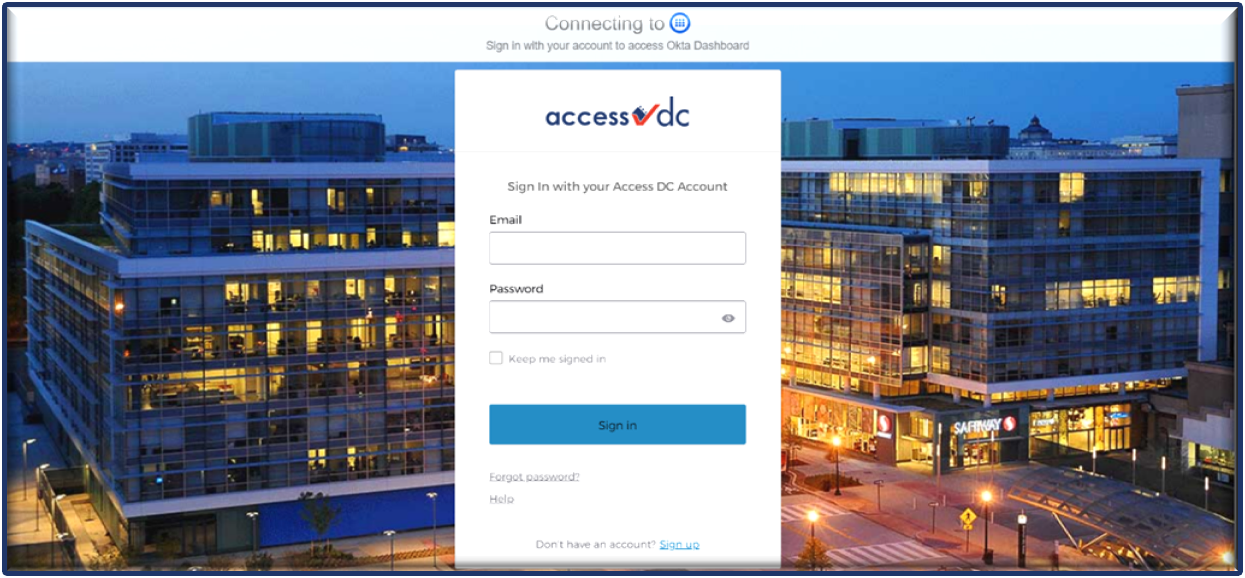
Once you’ve setup the account, you will receive an activation email.
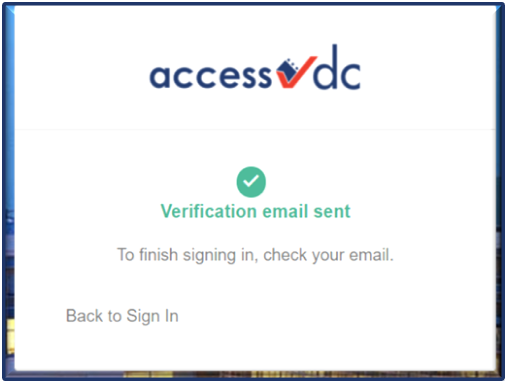
Navigating the Okta Dashboard
After signing in, your Access DC homepage displays all your DLCP applications in a single location. Just click on the application's icon you intend to use, and it will open in a new browser window or tab while automatically logging you in.
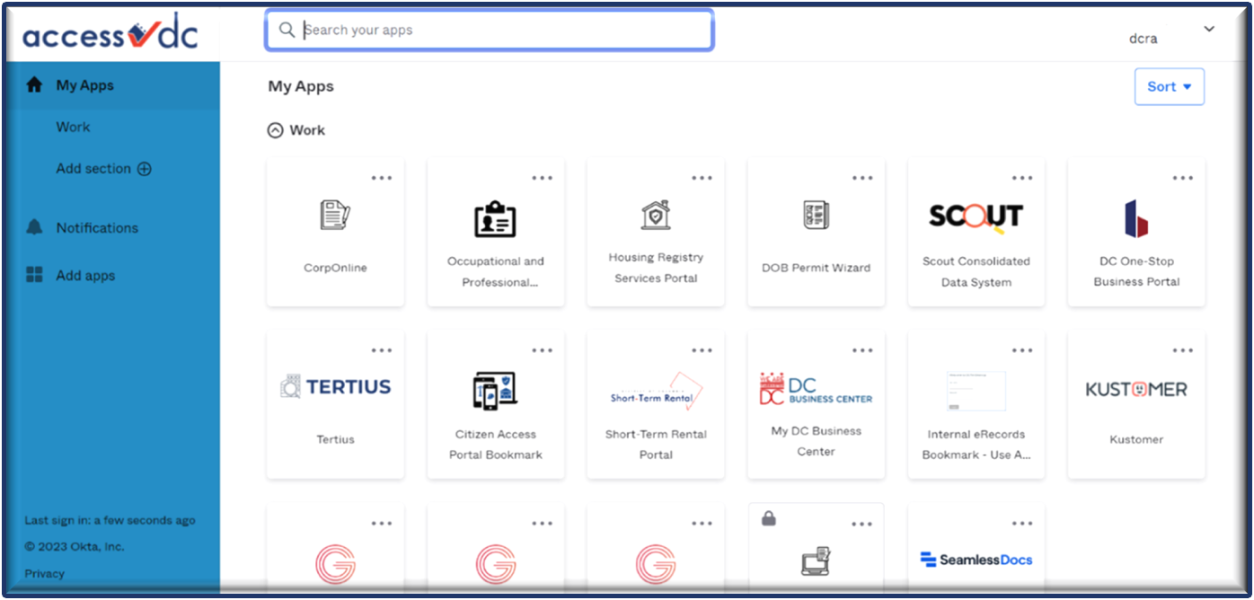
Accessing My DC Business Center
Customers must establish an Access DC account to access My DC Business Center. To sign in, visit mybusiness.dc.gov and click on the 'Access DC Sign In or Sign Up' button as shown below:
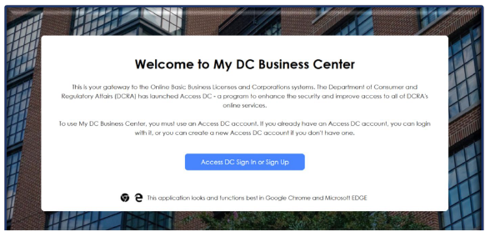
Upon being redirected to the Access DC Sign-In page, input your email address and password for signing in. If you do not already have an Access DC account, you have the option to sign up for one.
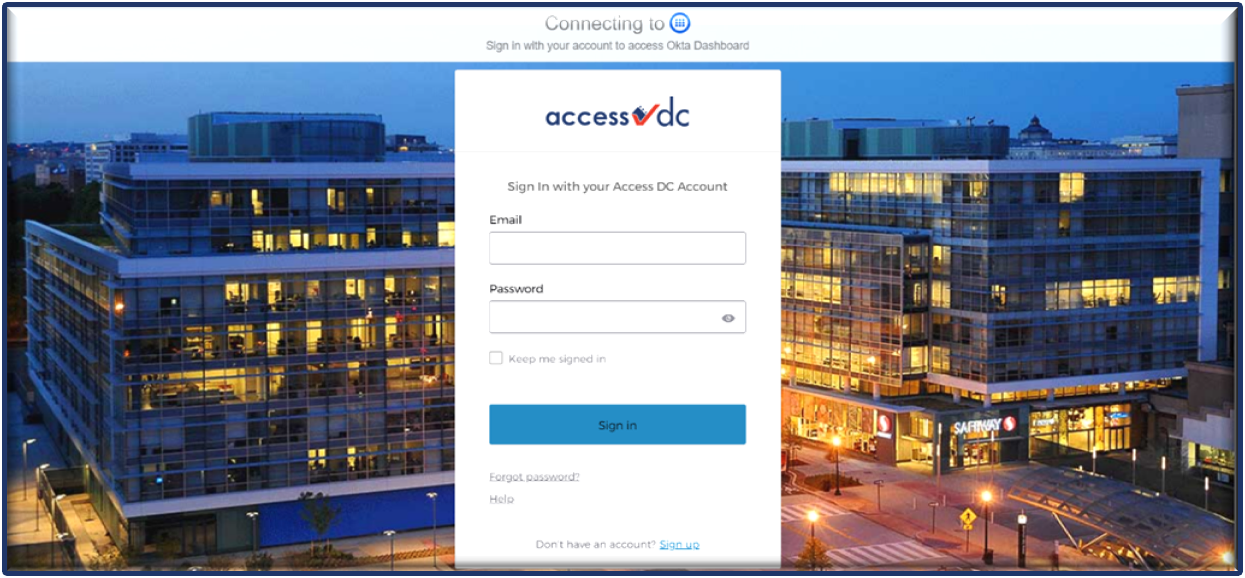
Linking your My DC Business Center Account to Access DC
During your initial sign-in, there will be a one-time chance to connect your DC Business Center account with an Access DC account. To establish this connection, input your My DC Business Center username and password, and then click the 'Link Accounts' button. If you prefer to create a new account, select the "Proceed Without Linking" option.
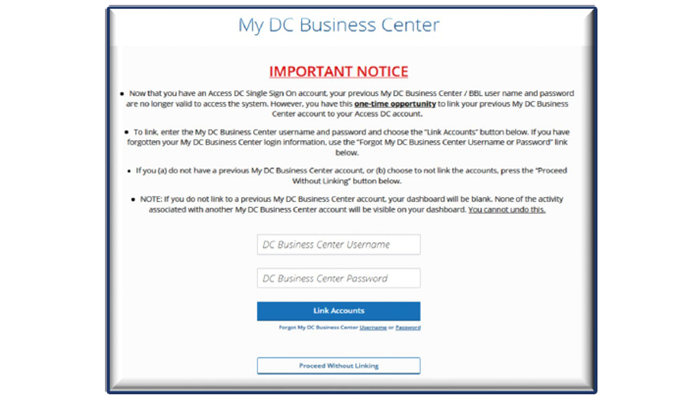
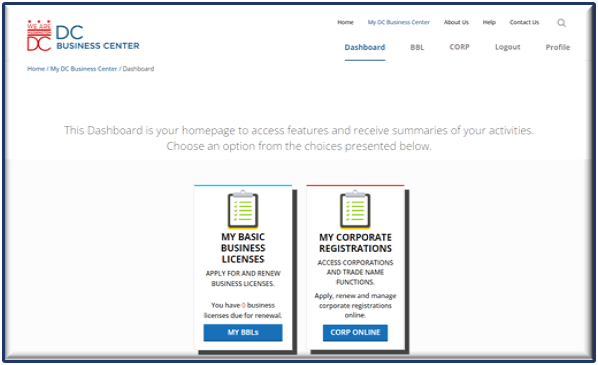
Once you have arrived to the My Basic Business Licenses page, you may proceed with your licensing activity (i.e., Apply for a New License, Renew An Existing License):
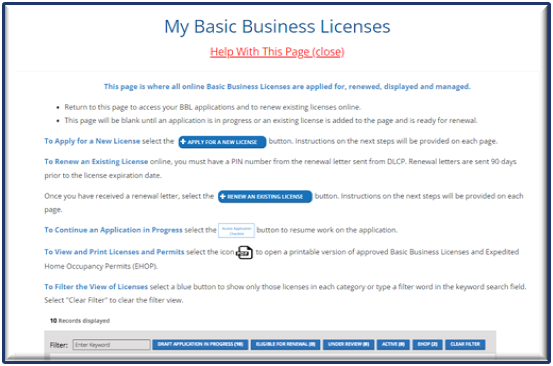
Accessing CorpOnline
Customers are required to create an Access DC account to sign-in to the CorpOnline. To sign-in, visit corponline.dlcp.dc.gov and select the ‘Sign-In with Access DC Sign. To create an Access DC account, select the ‘Sign Up’ button as depicted below:
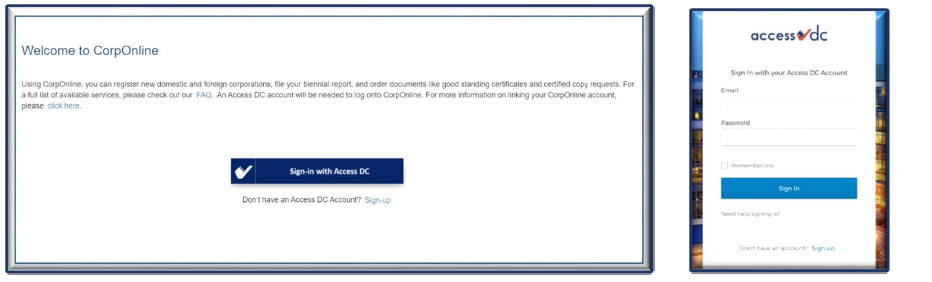
From the Access DC Dashboard, select the CorpOnline icon.
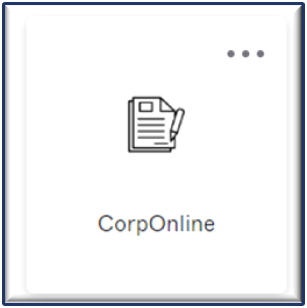
If you do not have a CorpOnline account, you can create one by clicking the “New CorpOnline User” button. Fill in required information and submit.
Linking your CorpOnline Account to Access DC
If you already have a CorpOnline account, link it to your Access DC account by 1) Selecting the ‘Link Existing CorpOnline Account’ button; 2) Entering the username and password of your existing CorpOnline account (Note: Do not input your Access DC user name and password); 3) Selecting ‘Link Account’ button.
To reset your password, select ‘Forgot Password.’
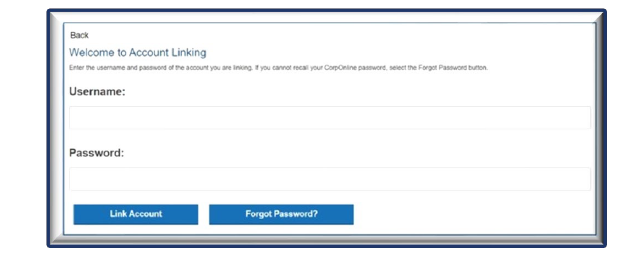
Continue with your corporate filing.
Accessing SCOUT
Customers can use SCOUT, DLCP's consolidated online database, to confirm the existence of a license.