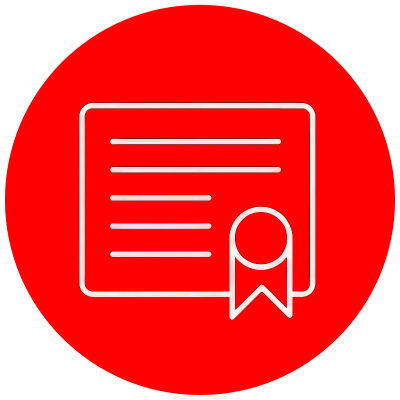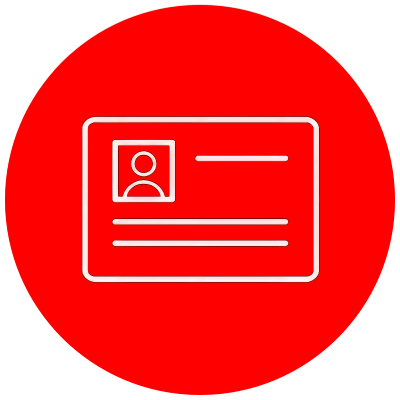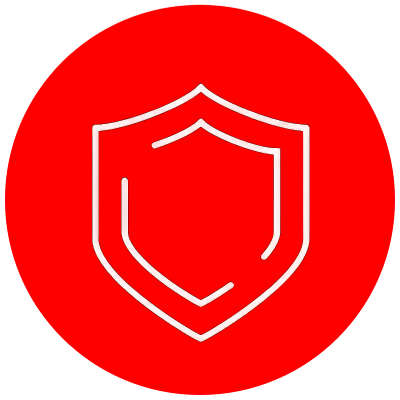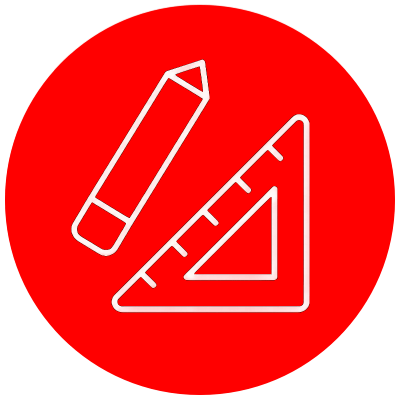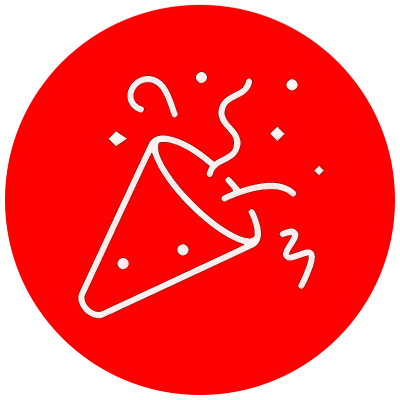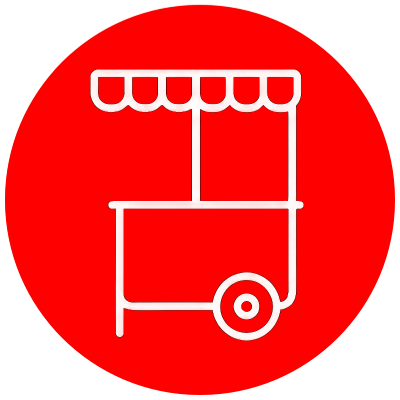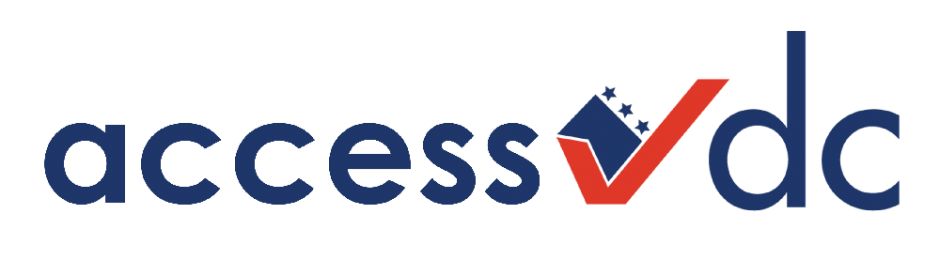Access DC is a single sign-on program designed to enhance security and improve access to all of DLCP's online services.
Signing up for an Access DC account is easy. Simply visit Access DC Sign Up.
What are the benefits for users?
- Access DC simplifies interactions with DLCP. Instead of having multiple accounts with passwords to remember, your single Access DC account will be used for every DLCP online system.
- Access DC enhances security by verifying email addresses of all users and protects DLCP's online services with an access management platform conforming to the US government’s FedRAMP security standards.
- The Access DC account is easy to obtain. You can sign up for an account in just a few minutes, and if you ever forget your login information, self-guided prompts will help you recover instantly.
How do I sign up for an account?
Creating an Access DC account is easy. Simply visit Access DC Sign Up.
Step 1- Enter your Account information and Register
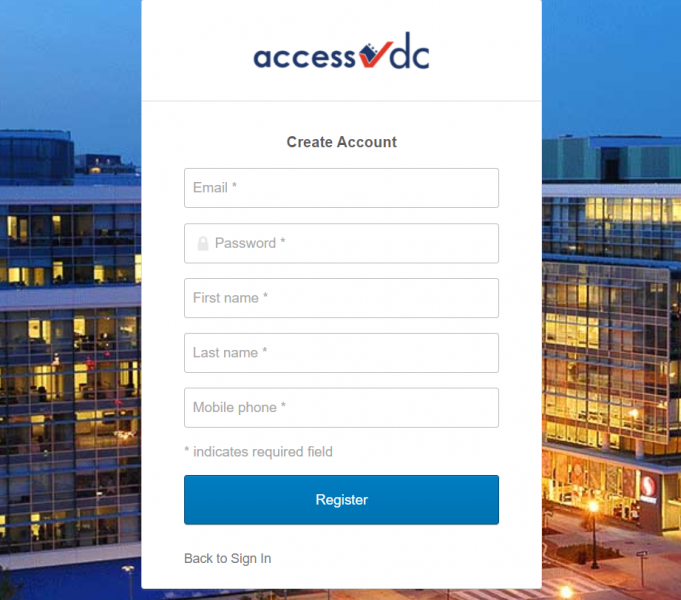
Step 2 - Retrieve your Verification Email and Activate Account
Note: If you do not receive your verification email in your Inbox within a few minutes, please check your Spam folders. Contact [email protected] if you continue to have issues receiving the verification email.

Step 3 - Follow prompts to continue setting up your account
Sign-In Help
Access DC is a service that allows you to easily sign-in to all DLCP applications through a single login, making using our online systems easier and more secure.
Once you sign in, your Access DC homepage displays all your DLCP applications in one location. Simply click the icon for the application that you wish to use and it will open in a new browser window or tab and you will be automatically logged in.
Send Message to request help, send feedback, or report a bug.
How do I reset my password?
If you forget or need to change your password, visit Access DC and select the “Need help signing in?” option.
Step 1 – Select Need help signing in
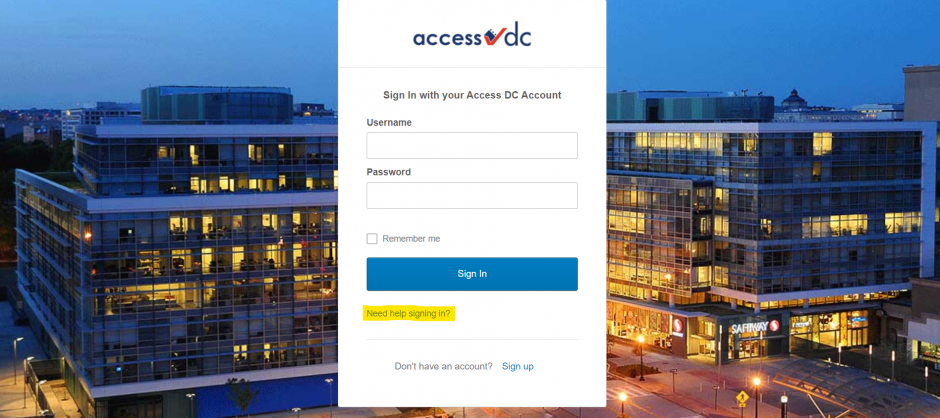
Step 2 – Select Forgot password

Step 3 – Enter email and:
- if you provided a recovery phone number, reset via SMS or Voice Call
- if you did not provide a recovery phone number, reset via Email

Step 4 – Follow prompts to reset your password
How do I unlock my account?
Step 1 – Select Need help signing in
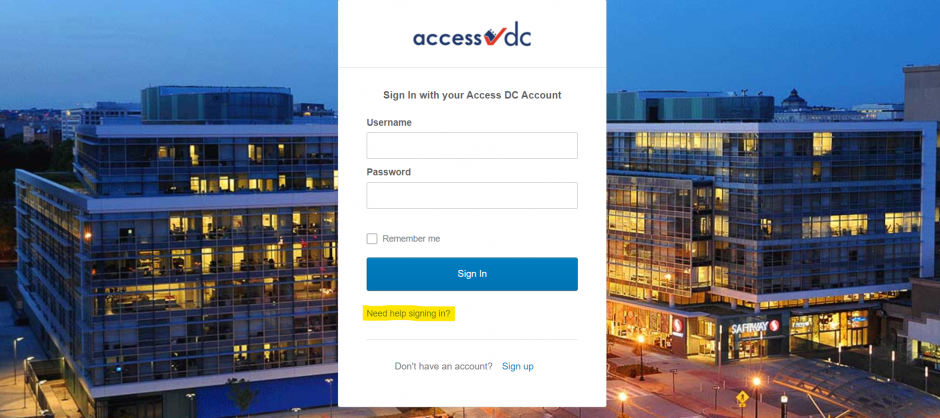
Step 2 – Select Unlock account
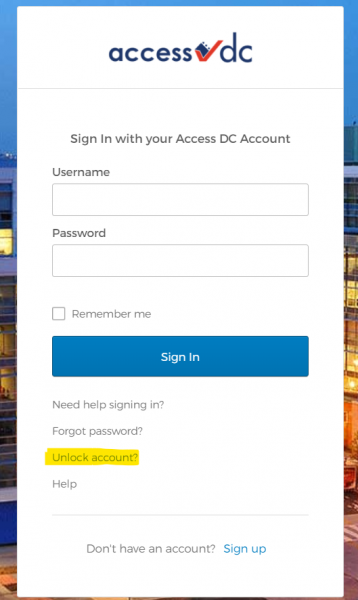
Step 3 – Enter email and:
- if you provided a recovery phone number, unlock via SMS or Voice Call
- if you did not provide a recovery phone number, reset via Email

Step 4 – Follow prompts to reset your password
Review the DC Privacy Policy.
Access DC is powered by the Okta access management platform. Okta Privacy Policy.